Updating ownCloud with the Updater App¶
The Updater app automates many of the steps of updating an ownCloud installation to the next point release. The Updater app should be enabled in your ownCloud instance by default, which you can easily confirm by looking on your Apps page.
Updating and upgrading your ownCloud installation are two different tasks. Updating means updating to the next point release, which is indicated by third digit of the version number. For example, 4.5.1, 5.0.17, 6.0.4 and 7.0.1 are point releases. (Look at the bottom of your Admin page to see your version number.)
Major releases are indicated by the first and second digits. So 4.5.0, 5.0.0, 6.0.0, and 7.0.0 are major releases. The Updater app is not for upgrades; please see Upgrading Your ownCloud Server for instructions on upgrading to a major release.
If you installed ownCloud from your Linux distribution repositories using your package manager, then it is best to update/upgrade ownCloud using your package manager and staying in sync with your distro updates, rather than using the Updater app or upgrading manually. You should still maintain regular backups (see Backing up ownCloud), and make a backup before every update/upgrade.
Note
If you have a large ownCloud installation you should not use the Updater app, in order to avoid PHP timeouts. The Updater app is better for smaller installations that have less data and fewer users, and for admins who do not have shell access, for example on shared hosting. Larger installations should update ownCloud with their Linux package managers or manually upgrade, and then complete the update with the occ upgrade command, which is in the owncloud directory. Run occ help to see complete command options. ownCloud Enterprise Edition does not include the Updater app.
The Updater app performs these operations:
- Creates a backup directory under your ownCloud data directory
- Download and extracts updated package content into the backup/packageVersion directory
- Makes a copy of your current ownCloud instance, except for your data directory, to backup/currentVersion-randomstring
- Moves all directories except data, config and themes from the current instance to backup/tmp
- Moves all directories from backup/packageVersion to the current version
- Copies your old config.php to the new config/ directory
Using the Updater app to upgrade your ownCloud installation is just a few steps:
- You should see a notification at the top of any ownCloud page when there is a new update available:

Even though the Update app backs up important directories, you should always have your own current backups (See Backing up ownCloud for details.)
Verify that the HTTP user on your system can write to your whole ownCloud directory; on a stock Linux installation this is the www-data or apache user on systems that are running the Apache HTTP server. You can find your HTTP user in your HTTP server configuration files. Or you can create a PHP page to find it for you. To do this, create a plain text file with this single line in it:
<?php echo exec('whoami'); ?>
Name it whoami.php and place it in your /srv/var/www/html directory, and then open it in a Web browser, for example http://servername/whoami.php. You should see a single line in your browser page with the HTTP user name.
Navigate to your ‘Admin’ page and click the ‘Update Center’ button under Updater:
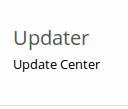
- This takes you to the Updater control panel.
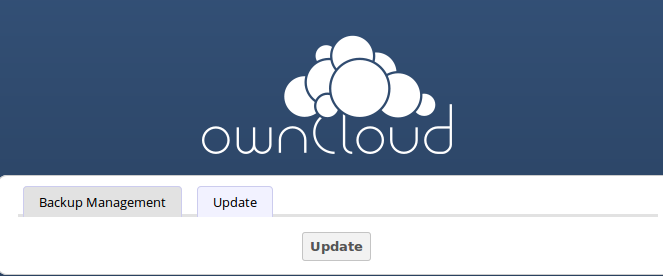
- Click Update, and carefully read the messages. If there are any problems it will tell you, otherwise you will see a message about checking your installation, making a backup, and moving files:
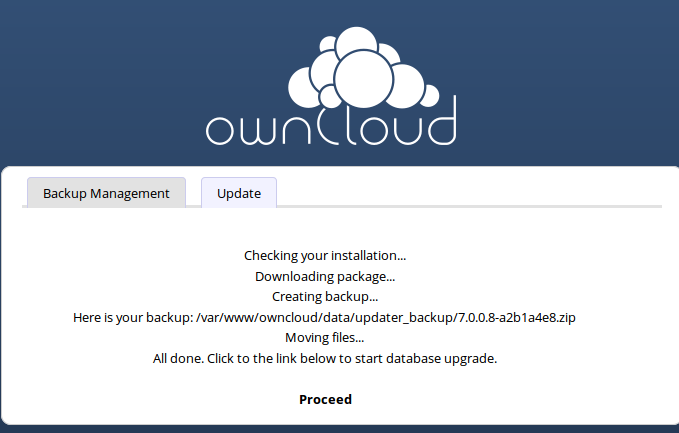
- Click Proceed, and then it downloads the updates, which may take a few minutes:
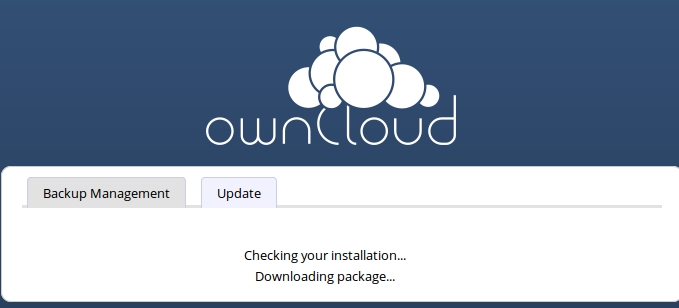
- The Update app wants you to be very sure you want to update, and so you must click one more button, the Start Update button:
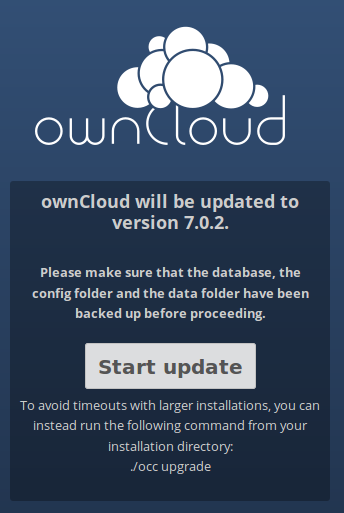
- It works for a few minutes, and when it is finished displays a success message, which disappears after a short time.
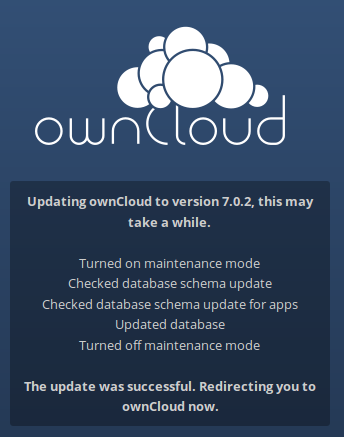
Refresh your Admin page to verify your new version number.
If the Update app fails, then you must update manually. See Upgrading Your ownCloud Server to learn how to upgrade manually.